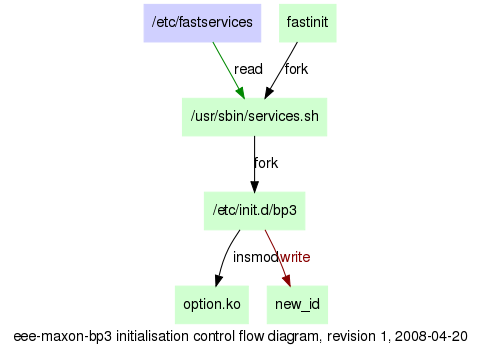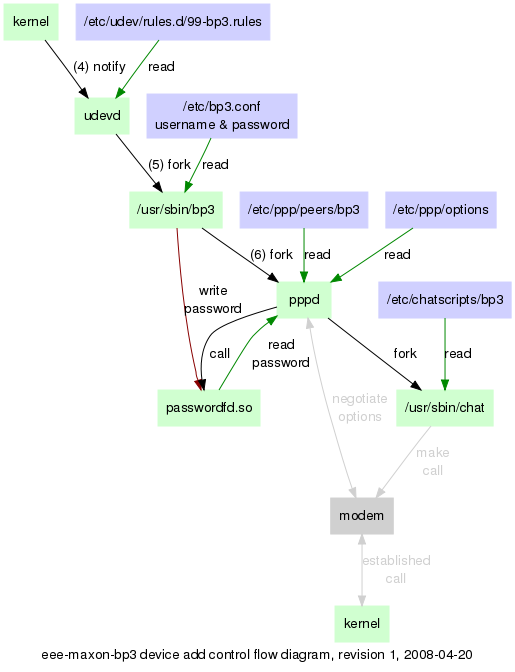Eee PC using BigPond Wireless
|
|

Eee PC with Telstra Turbo Modem (USB3-8521 MM-BP3USB)
|
2009-07-27
What's New?
This page documents early investigations into the "new" 3G modems, but
these days Linux distributions have all this built in, so you only
need to know this stuff if something doesn't work and you need to
figure out why.
Since all this work was done, the Linux distributions have been busy
making this so much easier.
As an example, Ubuntu 9.04 recognises these modems when they are
plugged in, and the NetworkManager application is launched to
configure them.
How to connect to the internet using a Sierra Wireless AirCard 880 U
or a Maxon BP3-EXT or BP3-USB modem on an Asus Eee PC. This may also
work for other computers, not just Eee PCs, if you run Debian, Ubuntu,
or Xandros.
2008-09-02 version 1.5
Eee PC BigPond Wireless Support Package
This works by connecting to the internet as soon as you plug in the
modem, and disconnecting when you pull the modem out. It needs a
little bit of setting up, and remembers your username and password on
the laptop.
- open the xterm program by typing Ctrl/Alt/T, (or if you are
using the Advanced Desktop mode, type Alt/F2, then konsole and
press Enter),
- add this repository to your package resource list, type
sudo kwrite /etc/apt/sources.list
and press enter,
... wait for the package resource list to appear on screen, then add
the following new line to it:
deb http://quozl.linux.org.au/bp3-usb/eee ./
save the file (Ctrl/S), and exit the editor (Ctrl/Q),
- type
sudo aptitude update
and press enter,
... there will be a delay as the package lists are downloaded, (if
this does not work because you don't have internet on the laptop
already, then see the via USB key
page)
- type
sudo aptitude install eee-bpw
and press
enter,
... you will be asked if you want to continue, and when you say yes
you will see a "WARNING: untrusted versions of the following packages
will be installed!", and it is up to you at this point whether you
wish to trust me,
- there will be a delay as the package is downloaded and installed,
- type
sudo bpwconfig
and press enter,
... you will be asked for an APN, or access point name,
- enter the access point name, using the exact spelling, and press
enter
... you will be asked for your username,
- enter your username, taking care to use the format
username@bigpond.com if the modem is bound to the BigPond Wireless
Broadband service,
- enter your password, twice
... if you type it differently the second time you will have to start
bpwconfig again,
- press enter to accept the default number to dial, and the default
automatic dialling,
... the program will update the configuration and finish,
- disconnect your other internet connections,
... the network tray icon should change to Not connected,
- plug in the modem,
... after about seven seconds the connected LED on the modem should
begin to flash, and another four seconds later the network tray icon
should change from Not connected to Connected,
... see the next heading if this does not happen,
- test with
ping google.com
or a web browser.
Doesn't Work?
The above worked for me. It might not work for you if I haven't
planned for something unusual in your environment. I'd like to fix my
program to handle whatever you have which is different.
Here are some suggestions for finding out why it doesn't work:
- open the xterm program by typing Ctrl/Alt/T,
- use
sudo bpwconfig
to turn off automatic dialling,
- unplug and plug in the modem again, (this stops the current
automatic connection attempt, without doing this the next step will
fail),
- type
sudo bpw debug dump > bpw.log
and press enter, this
will try a connection again, and record some details into the file
bpw.log which you can then review, or include in mail to me, (take
care, it reveals your username to me, you can edit that out),
- type
sudo bpw-test > bpw-test.log
and press enter, this
will record some configuration details into the file bpw-test.log
which you can then review, or include in mail to me,
- if during the sudo bpw debug dump test you get a message
Modem hangup one possible cause is that the username and
password the modem was registered for is different to the username and
password you are trying to use now, (the modem has a design flaw in
that it claims early on that authentication was successful, even
though it hasn't actually done it yet),
- if you are trying this some days later and you have heard there
might be a new version, check for the new version by repeating the
aptitude update and install steps above.
How does it work?
There are some very experienced people out there who would like to
know how it is meant to work, so that they can check every step of the
way.
- the fastinit program calls /usr/sbin/services.sh
during boot,
- the /usr/sbin/services.sh script checks
/etc/fastservices for a list of /etc/init.d/ services to
activate, /etc/fastservices is normally empty on a factory
install, but this package adds bpw to it during the
postinst install script,
- the /etc/init.d/bpw script is started, which loads the
option module and then instructs it to adopt the modem if it is
seen on the USB bus,
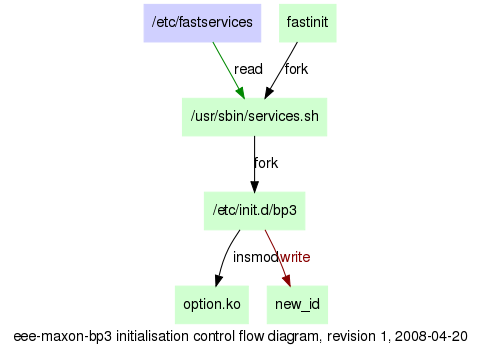
- when the modem is plugged in, the kernel calls udev to
advise user-space of the new device,
- the udev rule file /etc/udev/rules.d/99-bpw.rules
matches against the USB product and vendor and the device name, and
starts the /usr/sbin/bpw script,
- the /usr/sbin/bpw script reads the /etc/bpw.conf
configuration file and starts pppd to make the internet
connection,
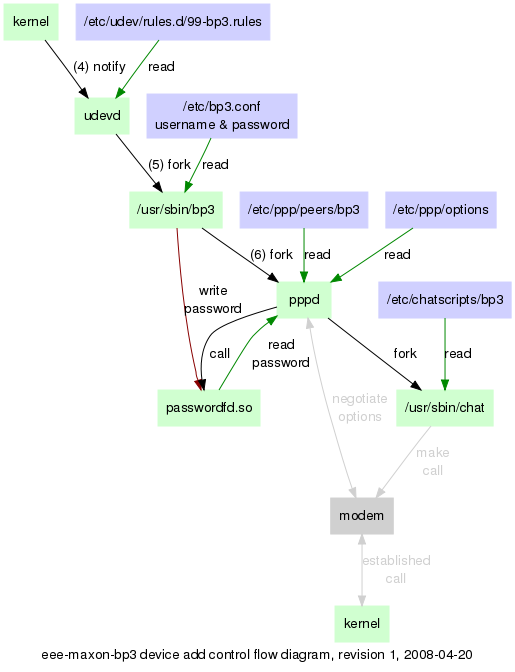
- when the modem is unplugged, pppd receives a hangup event
from the kernel, and closes down the internet connection.
Get Involved
Quozl welcomes contributions. Get involved. If you see a problem on
this page, tell him. If you want to make the software better, or fix
a problem with it, use darcs to get the source from the darcs
repository.
| quozl@us.netrek.org
| up |